Be advised: this thread is not for serious in-depth discussion of weighty topics (we have a link for that), this thread is not for anything Culture War related. This thread is for Fun. You got jokes? Share 'em. You got silly questions? Ask 'em.
- 192
- 1
What is this place?
This website is a place for people who want to move past shady thinking and test their ideas in a
court of people who don't all share the same biases. Our goal is to
optimize for light, not heat; this is a group effort, and all commentators are asked to do their part.
The weekly Culture War threads host the most
controversial topics and are the most visible aspect of The Motte. However, many other topics are
appropriate here. We encourage people to post anything related to science, politics, or philosophy;
if in doubt, post!
Check out The Vault for an archive of old quality posts.
You are encouraged to crosspost these elsewhere.
Why are you called The Motte?
A motte is a stone keep on a raised earthwork common in early medieval fortifications. More pertinently,
it's an element in a rhetorical move called a "Motte-and-Bailey",
originally identified by
philosopher Nicholas Shackel. It describes the tendency in discourse for people to move from a controversial
but high value claim to a defensible but less exciting one upon any resistance to the former. He likens
this to the medieval fortification, where a desirable land (the bailey) is abandoned when in danger for
the more easily defended motte. In Shackel's words, "The Motte represents the defensible but undesired
propositions to which one retreats when hard pressed."
On The Motte, always attempt to remain inside your defensible territory, even if you are not being pressed.
New post guidelines
If you're posting something that isn't related to the culture war, we encourage you to post a thread for it.
A submission statement is highly appreciated, but isn't necessary for text posts or links to largely-text posts
such as blogs or news articles; if we're unsure of the value of your post, we might remove it until you add a
submission statement. A submission statement is required for non-text sources (videos, podcasts, images).
Culture war posts go in the culture war thread; all links must either include a submission statement or
significant commentary. Bare links without those will be removed.
If in doubt, please post it!
Rules
- Courtesy
- Content
- Engagement
- When disagreeing with someone, state your objections explicitly.
- Proactively provide evidence in proportion to how partisan and inflammatory your claim might be.
- Accept temporary bans as a time-out, and don't attempt to rejoin the conversation until it's lifted.
- Don't attempt to build consensus or enforce ideological conformity.
- Write like everyone is reading and you want them to be included in the discussion.
- The Wildcard Rule
- The Metarule

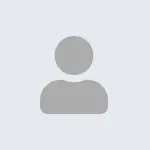
Jump in the discussion.
No email address required.
Notes -
I took the plunge for The Year Of Linux On The Desktop, starting with a few tiptoes in 2016 and moving my personal computer default boot in 2021. I had long experience with server Linux, and that used to be important, but it's gotten a lot better today. For use cases:
However, there are some caveats, sometimes serious ones:
For distros:
Don't go too deep into the What Distro questions. There's a million one-offs or specialized distros that do a lot, or have a prebuilt user interface that's just that little bit better, or has a slightly nicer support forum, or comes with a lot of tools that exactly match your use case. These can often be great things! But finding support can be much harder, and they can be behind the power curve, and it ultimately isn't that big of a deal, and you don't need to get overwhelmed by your choices. For a shorter version of Just Your First Linux Distro:
So Linux Mint runs on most normal hardware (Intel/nVidia/normal SSDs/screens)?
Yes. The Mint installer also acts as a pretty good liveCD/liveUSB, so you can test out basic functionality without having to do an install at all, if you want to verify this for your specific hardware.
Most Linux distros fall into this behavior now -- even Arch has pretty good hardware support just with the absolute minimal install -- so I'm really recommending Mint more for its interface and new user experience.
The only gotchas I'll caution about for normal hardware:
The big problems tend to be about more specialized stuff: VR headsets (especially WMR headsets), sound mixer boards, drawing tablets. Or about specific software, especially commercial software that phones home regularly, like DaVinci Resolve, Photoshop, so on.
Lol, you weren't kidding; I think this might even be a slight understatement. When I ran the live session, it took like a couple of minutes to shut down (both times) because it had like ten different Nouveau errors. No problems during use, though.
More options
Context Copy link
This is a non-issue for a computer that doesn't have Windows, right? Because then you aren't getting any updates from Microsoft?
(I'm specifically boycotting Microsoft, because Win10/11 are evil and Microsoft is bankrolling OpenAI which is also evil, so I didn't buy Windows for my new computer.)
Yes, if you aren’t also running Windows on the same computer, SecureBoot is a lot safer. There are some distros that won’t have SecureBoot shims, but they’ll just give you a load error when trying to boot from USB.
More options
Context Copy link
People buy windows outside the, uh, GitHub store?
Well, you can either run the scripts, or pay 10-30 bucks to some reseller so you don't have to re-run the piracy scripts every time or risk them breaking when certain updates are installed, which was a problem back with earlier cracks. (Plus, I just don't really like piracy- though I have much less of a problem when it concerns software the manufacturer is unwilling to sell, including Windows versions that are only generally sold to businesses.)
There are a few manufacturers that offer their hardware without Windows installed (at a substantial discount, no less); a few laptop manufacturers offer this for their business lines (which, naturally, are the only kind of laptops worth buying outside of the gaming ones, and the gaming ones have to have Windows for better or worse anyway).
More options
Context Copy link
A lot of vendors don't sell computers without Windows bundled. For instance, literally every retailer in Bendigo, where I live (with the exception of Macs, which of course come bundled with macOS). Last time that was enough to dissuade me and I bought a computer with Windows (thus buying Windows); this time it wasn't and I ordered one off the 'Net.
Furthermore, pirating an OS is riskier than pirating most other things.
More options
Context Copy link
More options
Context Copy link
More options
Context Copy link
More options
Context Copy link
More options
Context Copy link
Might I interest you in some Tailscale?
More options
Context Copy link
Man, always a banger with you! I'm sure I'll be coming back to this comment many times, but let me start with where I was hoping to start for my actual conversion - chromebook replacements.
and
This is really depressing from my perspective. What I love about the chromebooks are that they're cheap (I think I paid sub $200 for each) and small (I think both are only 11.6" screens and 2lbs or less, which I think is about perfect for rolling around and just browsing or whatever), and I barely care that their raw compute specs are abysmal (if anything, it makes the battery life even more awesome). They can play 720p video (more than enough for a small screen), and even when I've done some toy math coding on them, they just made sure that I couldn't be horribly inefficient. I don't even need hardly any storage space as far as I'm concerned; anything big can just be floated up to the NAS. It's super easy for me to have everything backed up (not even using the built-in sync with Google stuff) and just powerwash it and start over if something stupid happens. Even if my hardware just caught on fire later today, I'd be a little sad that I'd have to spend a couple hundred bucks, but honestly, I'd basically not care.
A quick search validated that most of the built-with-Linux laptops I see are significantly beefier/more expensive. I guess maybe the Venn diagram of the people who want super low end hardware and the people who are techy enough to dive in with Linux is extremely small?
Are the main problems for converting existing chromebooks mainly driver support? You called out lid-close (probably important), fingerprint readers (probably not important if I'm shooting for low-end hardware), and battery life (probably no prayer of having comparable-to-ChromeOS battery life, eh?). Anything else? Is there much point in even trying to pre-plan and figure out compatibility issues, or should I just dive in, hope, and know that I might just have to give up and reset back to ChromeOS?
Alternatively, anything in particular I should look for/avoid if I'm considering buying new low-end hardware, for the purposes of flipping it over to Linux?
Linux-in-ChromeOS is not awful, though it's very limited and you typically find the limits of the ChromeBook hard disk just in built-in-minimal-software.
For fully ripping out ChromeOS and replacing it on actual ChromeBooks, support problems can be as deep as the bootloader, firmware, and even CPU. Some are supported well-enough, but if your device is not on the mrchromebox or chrultrabook lists, getting out of ChromeOS can range from 'research project' to 'science project' to 'not gonna happen'.
If you're willing to buy a new ChromeBook specifically to convert to Linux, your options are better, but they're still going to have to be selective and do your research. In general, ARM is a ton of work to end up with a machine that may not be able to run a lot of apps (or require compiling them from source... for days), and AMD processors can have weird gaps in support or require very specific kernel versions. But I've mostly avoided it outside of a couple science projects; you're probably better off asking someone more focused, there.
A lot of it's that it's a fairly small field, and that people in it tend to be very focused and not very price sensitive. You can find a lot of not-powerful Linux-focused computers, but they're often that way because they're prioritizing an open-source-down-to-the-instruction-set ideology (not ready for primetime) or because they want it so small it fits in a cargo pants pocket (GPD Pocket), or they have other ideological attachments (eg Framework). Where Linux is focused on a mobile device that's gotten mainstream attention, it's usually for a specialized use that requires more expensive hardware (eg, SteamDecks and most competitors use a locked-down Arch variant).
The other side is that the used (and renewed, and just-trying-to-clear-old-shit) Windows market is extremely hard to compete with, and almost anyone who's interested in using Linux can install their preferred setup easily. Even mainstream clearing houses like Amazon or NewEgg have a ton of conventional Windows options under 250 USD for the 11"-14" market (caveat: specific sellers not endorsed), and if you're willing to trawl eBay or govdeals you can find stuff at half that price... at the cost of buying used.
Almost all x86-64 Windows laptops will handle common Linux distros fine. I'd avoid touchscreens unless you're actually going to use them, because disabling them in-Linux can be a little obnoxious, but that's a pretty uncommon issue. If you start looking at gaming the nVidia vs AMD (vs Intel) problem gets more complicated, but at this price range it's just not a choice.
I do recommend getting more RAM than you think you need.
Well poop. Both our Chromebooks are ARM. I guess I'm going to have to give up on this hardware, even for a trial run to see how it functions on a day-to-day basis. I guess my next steps are to look for cheap x86-64 laptops to push Linux on or to reorient my focus toward the desktop, probably starting with just making it dual-boot for now to see how things go before Win10 goes EOL and decisions become real.
Thanks for all your help!
More options
Context Copy link
More options
Context Copy link
More options
Context Copy link
More options
Context Copy link